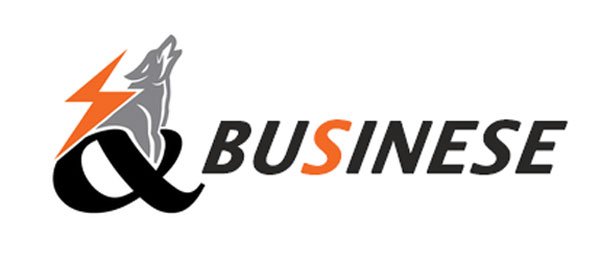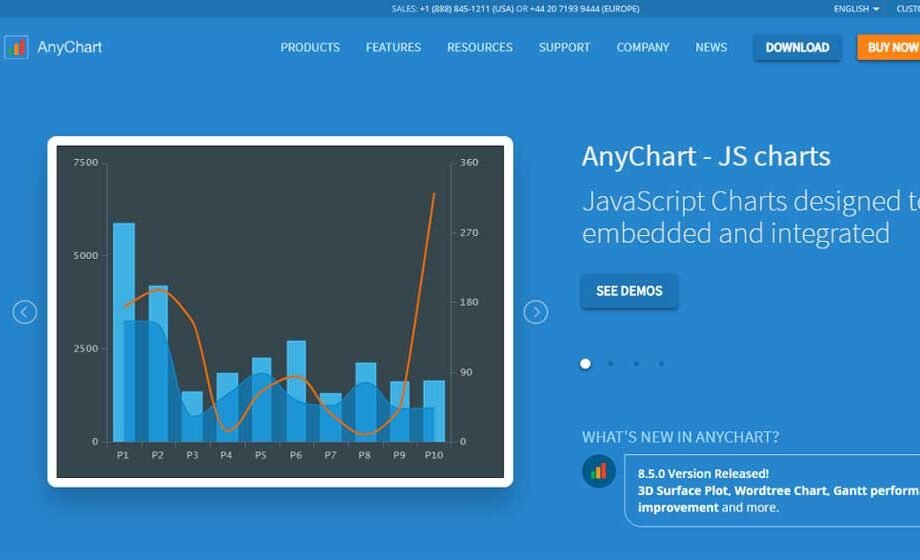Creating and maintaining JavaScript charts often comes with challenges, particularly when things go wrong. Debugging JavaScript chart libraries can be a daunting task, whether it’s a misbehaving axis, unresponsive interactivity, or performance bottlenecks. This article explores practical strategies for diagnosing and resolving common issues when working with JavaScript chart libraries, offering clear, actionable advice for developers. By focusing on a structured approach to debugging, the content aims to empower both novice and experienced programmers to tackle problems efficiently, ensuring their charts perform reliably across web applications.
A seasoned developer from SciChart, a provider of high-performance charting solutions, shares this insight: “When debugging charts, start by isolating the issue to the data, configuration, or rendering layer. A systematic approach, combined with robust tools like JavaScript Charts, can significantly reduce troubleshooting time.” This perspective underscores the importance of methodical debugging, which this article will unpack in detail, tailored to a broad British audience seeking practical solutions.
Common JavaScript Chart Issues
JavaScript chart libraries, such as Chart.js, D3.js, and Highcharts, offer powerful tools for rendering data visually, but they are not immune to problems. Developers frequently encounter issues like incorrect data rendering, unresponsive charts, or performance lags, especially when handling large datasets. These problems often stem from three key areas: data preparation, library configuration, and rendering logic.
Data-related issues are among the most common. For instance, a chart may fail to display correctly if the input data is malformed, contains null values, or is structured in a way the library doesn’t expect. A bar chart might render empty bars if the dataset includes undefined values, or a line chart might break if timestamps are not in a recognised format. Configuration errors, such as incorrect axis settings or mismatched chart types, can also lead to unexpected behaviour. For example, setting a logarithmic scale on an axis with negative values will typically cause rendering failures in most libraries. Rendering issues, meanwhile, often manifest as visual glitches, such as overlapping labels or distorted shapes, particularly when charts are embedded in responsive layouts or rendered on older browsers.
Performance bottlenecks are another frequent challenge. When dealing with thousands of data points, some libraries struggle to maintain smooth rendering, leading to sluggish interactivity or browser crashes. These issues are particularly pronounced in real-time applications, such as financial dashboards or live telemetry systems, where data updates rapidly. Understanding these common pitfalls is the first step toward effective debugging, as it allows developers to narrow down the root cause systematically.
Establishing a Debugging Framework
To debug JavaScript chart issues effectively, developers need a structured framework that guides them from problem identification to resolution. The process begins with reproducing the issue consistently. This might involve creating a minimal test case that isolates the chart from other application components. By stripping away unrelated code, developers can focus on the chart’s behaviour and pinpoint whether the issue lies in the data, the library, or the surrounding environment.
Next, developers should verify the data being fed into the chart. This involves checking for common errors, such as missing values, incorrect data types, or inconsistent formats. For instance, a library expecting numerical values might fail if it receives strings, even if those strings represent numbers. Tools like browser developer consoles can help inspect data objects, while logging utilities can trace data transformations before they reach the chart. If the data appears correct, the focus shifts to the library’s configuration. This includes reviewing settings for axes, scales, tooltips, and interactivity options to ensure they align with the chart’s intended behaviour.
Rendering issues often require a closer look at the browser’s rendering engine. Using the browser’s developer tools, developers can inspect the DOM elements generated by the chart library, typically SVG or Canvas elements, to identify anomalies like incorrect positioning or styling. For performance problems, profiling tools can highlight bottlenecks, such as excessive redraws or memory leaks. By following this framework—reproduce, verify data, check configuration, and inspect rendering—developers can methodically eliminate potential causes and zero in on the solution.
Tackling Data-Related Problems
Data issues are often the easiest to diagnose once identified, but they can be surprisingly elusive. A common scenario involves a chart failing to render because the dataset contains unexpected values, such as nulls or non-numeric entries. To address this, developers should implement data validation before passing it to the chart. This might involve writing a function to filter out invalid entries or convert data types as needed. For example, ensuring all values in a dataset are numbers can prevent rendering errors in libraries like Chart.js, which may not handle strings gracefully.
Another frequent issue is mismatched data structures. Many JavaScript chart libraries expect data in specific formats, such as arrays of objects with defined keys. If a library expects a format like [{x: 1, y: 10}, {x: 2, y: 20}] but receives [[1, 10], [2, 20]], the chart may not render at all. Developers can resolve this by transforming the data to match the library’s requirements, often using array methods like map or libraries like Lodash for complex manipulations. Logging the data just before it’s passed to the chart can also help catch discrepancies early.
When working with dynamic data, such as real-time feeds, developers must ensure the chart updates correctly. Some libraries handle data updates automatically, but others require manual intervention, such as calling a refresh method. Failing to trigger an update can result in a static chart that doesn’t reflect new data. Checking the library’s documentation for data update mechanisms is crucial, as these vary widely between tools like D3.js and ApexCharts.
Resolving Configuration Errors
Configuration errors often arise from misunderstanding a library’s options or applying settings that conflict with the data or chart type. For example, setting a time-based axis for a dataset without timestamps can cause a chart to render incorrectly. Similarly, enabling interactivity features like tooltips without configuring their behaviour might lead to unexpected results, such as tooltips appearing in the wrong position.
To debug configuration issues, developers should start by reviewing the library’s documentation to confirm the expected settings for the chart type in use. Most libraries provide detailed guides or API references that outline valid options. For instance, Highcharts offers extensive documentation on axis types, while Chart.js provides examples for common chart configurations. Comparing the current setup against these references can reveal missteps, such as incorrect scale types or missing required properties.
Another useful technique is to incrementally build the chart’s configuration. Start with a basic setup, such as a simple line chart with default settings, and gradually add features like custom scales, legends, or interactivity. This approach helps isolate the point at which the issue arises, making it easier to identify the problematic setting. Browser developer tools can also assist by allowing developers to inspect the chart’s generated elements and verify that configuration changes are applied as expected.
Addressing Rendering and Performance Issues
Rendering issues often manifest as visual anomalies, such as misaligned axes, clipped labels, or distorted shapes. These problems are frequently tied to CSS conflicts or responsive design challenges. For example, a chart embedded in a container with conflicting styles, such as overflow: hidden, might truncate parts of the chart. Inspecting the chart’s DOM elements using browser tools can reveal whether styles are interfering with rendering. Adding specific CSS rules to isolate the chart, such as position: relative or overflow: visible, can often resolve these issues.
Performance problems, particularly with large datasets or real-time updates, require a different approach. Libraries like SciChart and LightningChart are designed for high-performance scenarios, but others, like Plotly, may struggle with thousands of data points. To diagnose performance issues, developers can use browser profiling tools to measure rendering times and identify bottlenecks. Common culprits include excessive DOM updates or inefficient data processing. Optimising data by reducing the number of points through aggregation or sampling can improve performance, as can enabling hardware acceleration in libraries that support it.
For real-time applications, developers should ensure the library supports efficient updates. Some libraries redraw the entire chart on each update, which can be slow, while others, like ApexCharts, offer incremental rendering. Checking the library’s documentation for performance optimisation tips, such as lazy loading or partial updates, can make a significant difference. If performance remains an issue, consider switching to a library better suited for the use case, particularly for demanding applications like financial trading or scientific visualisation.
Leveraging Browser Tools for Debugging
Browser developer tools are invaluable for debugging JavaScript charts, offering a window into the chart’s inner workings. The console can reveal JavaScript errors, such as undefined variables or failed API calls, while the network tab can highlight issues with external data sources, such as slow API responses. The elements tab allows developers to inspect the chart’s DOM structure, typically SVG or Canvas elements, to check for rendering anomalies.
For performance debugging, the performance tab provides detailed insights into rendering times, CPU usage, and memory consumption. Recording a session while interacting with the chart can reveal whether the library is causing excessive redraws or memory leaks. The sources tab, meanwhile, enables developers to set breakpoints in the chart’s code, assuming the library’s source is accessible, to step through execution and identify logical errors.
Some libraries also offer built-in debugging tools. For example, D3.js allows developers to log intermediate data transformations, while Highcharts provides error codes in the console for common misconfigurations. Familiarising oneself with these library-specific tools can streamline the debugging process, especially for complex charts with multiple components.
Preventing Future Issues
While debugging is essential, preventing issues before they arise is even better. Adopting best practices during development can reduce the likelihood of chart-related problems. First, always validate and sanitise data before passing it to the chart. Writing utility functions to enforce consistent data formats can catch errors early. Second, thoroughly test chart configurations across different browsers and devices to ensure compatibility, particularly for responsive designs.
Using TypeScript with libraries that support it, such as SciChart or ApexCharts, can also prevent configuration errors by catching type mismatches at compile time. Additionally, leveraging linting tools to enforce coding standards can help maintain clean, error-free code. Finally, regularly consulting the library’s documentation and community forums can keep developers informed about known issues, updates, and best practices, reducing the risk of surprises.
Adapting to React-Specific Challenges
For developers using React, debugging JavaScript charts introduces additional considerations due to the framework’s component-based architecture. Libraries like Recharts or Nivo, built specifically for React, integrate seamlessly but can still encounter issues related to state management or rendering cycles. A common problem is charts not updating when state changes, often due to improper use of React’s useEffect hook or missing dependency arrays.
To debug React-specific chart issues, developers should ensure the chart’s data and configuration are correctly tied to state. Using React’s developer tools, they can inspect component renders to confirm that updates propagate as expected. If a chart fails to render, check for errors in the console related to invalid props or lifecycle methods. For performance issues, React’s profiler can highlight unnecessary re-renders, which may occur if the chart’s props change too frequently. Memoising props with useMemo or wrapping the chart in React.memo can mitigate these problems.
When using non-React-specific libraries like Chart.js in a React application, developers must manually handle rendering and cleanup to avoid memory leaks. Wrapping the chart in a custom component and managing its lifecycle with useEffect can ensure proper integration. Consulting the library’s React-specific documentation or community wrappers, such as react-chartjs-2 for Chart.js, can simplify this process and reduce debugging overhead.
Choosing the Right Library for Debugging Ease
Not all JavaScript chart libraries are equal when it comes to debugging. Some, like Chart.js, prioritise simplicity and ease of use, making them straightforward to troubleshoot for basic charts. Others, like D3.js, offer unparalleled flexibility but come with a steeper learning curve and more complex debugging scenarios. When selecting a library, developers should consider not only its features but also its debugging support, including documentation quality, community activity, and built-in error reporting.
Libraries like SciChart and Highcharts stand out for their comprehensive documentation and active support channels, which can be a lifeline during debugging. They also provide error messages that point to specific issues, such as invalid axis configurations or unsupported data types. In contrast, libraries with sparse documentation or inactive communities, like some lesser-known open-source projects, can make debugging a slog. For projects with demanding requirements, such as real-time data or large datasets, choosing a library optimised for performance and debugging can save significant time and effort.
Conclusion
Debugging JavaScript chart libraries requires a blend of systematic thinking, practical tools, and a deep understanding of the library in use. By establishing a clear debugging framework, developers can tackle issues ranging from data errors to performance bottlenecks with confidence. Leveraging browser tools, validating data, and consulting documentation are all critical steps in resolving problems efficiently. For React developers, addressing framework-specific challenges adds another layer, but the same principles apply.
Preventing issues through best practices and choosing a library with strong debugging support can further streamline the process. Whether you’re building a simple dashboard or a complex real-time visualisation, mastering the art of debugging ensures your JavaScript charts remain robust and reliable. With the strategies outlined here, developers can transform debugging from a frustrating chore into a manageable, even rewarding, part of the development process.